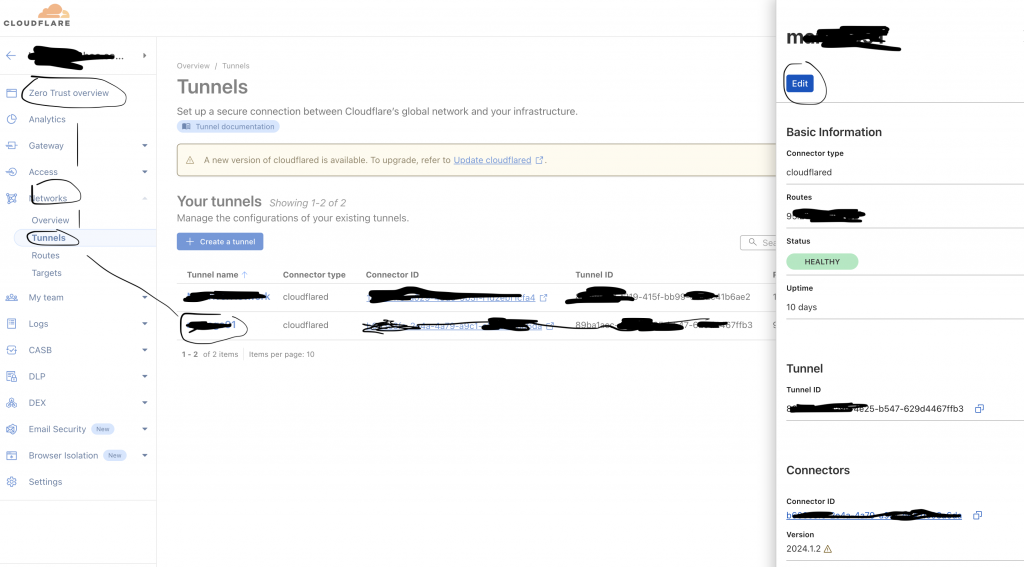In the past, hosting a website from your own home required a fair amount of technical know-how and came with significant security risks. Traditional setups involved several key steps:
- Configuring your home router to forward a port to your internal server.
- Ensuring you had a static IP address.
- Purchasing and installing an SSL certificate for secure HTTPS access.
While effective, this approach exposed your home network to the internet. Opening ports on your router made your physical location traceable and increased the risk of cyberattacks.
A Safer, Simpler Way: Cloudflare Zero Trust
Cloudflare Zero Trust has transformed how individuals can host services from their homes by offering a much safer and more straightforward solution. With Cloudflare’s free tunneling service, you no longer need to expose your home server directly to the internet.
Here’s how it works:
- Install the
cloudflaredAgent: Begin by installing the Cloudflarecloudflaredagent on your internal server. - Secure Tunnel Creation: This agent creates a secure outbound connection to Cloudflare, effectively forming a tunnel.
- Safe and Private Access: When someone tries to access your hosted site, the request goes through Cloudflare. Cloudflare then securely communicates with the agent, which connects to your server. Your internal server stays hidden from the public internet, significantly enhancing security.
Benefits
- No Port Forwarding: You don’t need to open ports on your router.
- Hidden Infrastructure: Users can’t see your home IP or server location.
- Free and Secure: Cloudflare offers this service at no cost.
Personal Use Case
I use this setup to access internal systems like my home security cameras and network devices. It allows me to securely connect to my home network from anywhere in the world without compromising safety.
Quick Setup Guide
To set up a tunnel using Cloudflare Zero Trust:
- Download and install the
cloudflaredagent using a provided authentication key. - Navigate to Zero Trust > Tunnels > Networks in your Cloudflare dashboard.
- Click on the network you just installed.
- Select Edit on the right.
- Under Public Hostname, add a new hostname that maps to your internal service.
For detailed instructions, see Cloudflare’s official guide:
Create a Remote Tunnel