In this article i want to share how i setup the a zero touch deployment using network.
Tools use:
- Windows 2022
- Windows ISO Images
- DHCP server ( Add DHCP role in the server management)
- MDT – Microsoft deployment tool kit (https://learn.microsoft.com/en-us/windows-hardware/get-started/adk-install)
- Windows ADK Windows PE Addons (https://learn.microsoft.com/en-us/windows-hardware/get-started/adk-install – i suggest we download the version 2004 – if we use the latest, we might have an error in MDT as the latest version doesn’t support x86)
- WDS – Windows deployment services ( Add WDS role in the server management)
i would like to brief some of functionalities of these tools
DHCP Server: In order to re-image through network, we need to boot the machine in PXE mode by pressing F12 ( for most of computer) , when the machine in PXE mode, it will get the DHCP info from DHCP server. DHCP server will provide the boot info when the machine in PXE mode, it will get the DHCP info from DHCP server. DHCP server will provide the boot info
This is how the PXE boot look like:
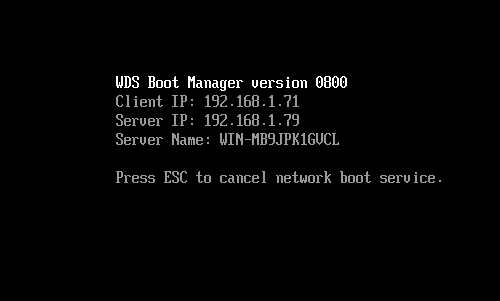
This is the screen how i configured DHCP server
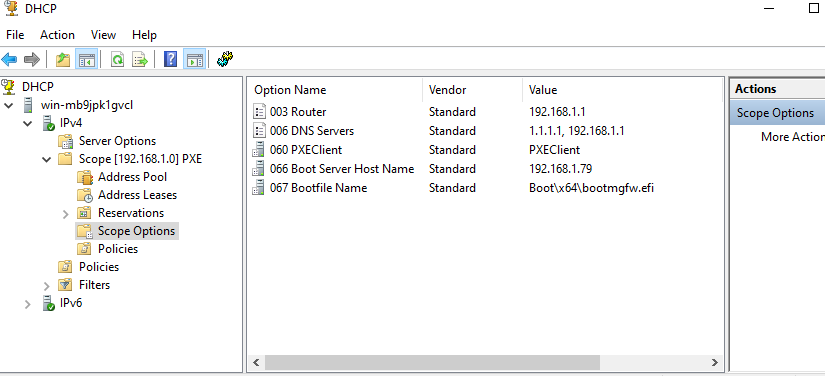
- MDT – Microsoft deployment tool kit : This toolkit will help us to prepare the boot file and all the steps we want do the setup
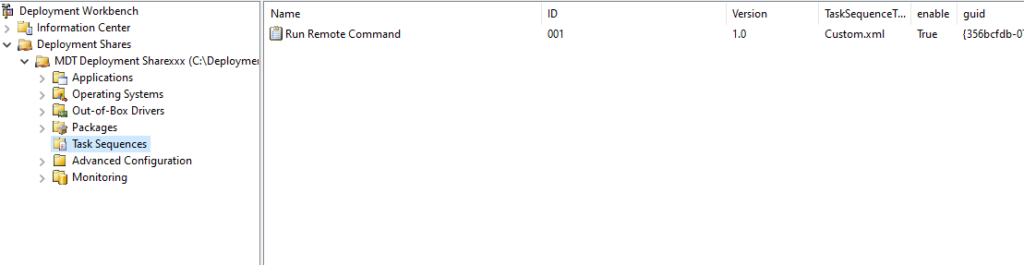
I use MDT to prepare the boot file, this boot file will be use in WDS.
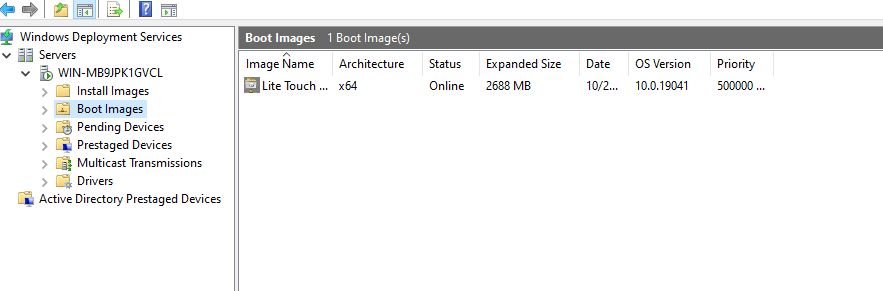
Windows Deployment Services (WDS): I only use it for network boot purpose only. The boot image i use in WDS is from MDT.